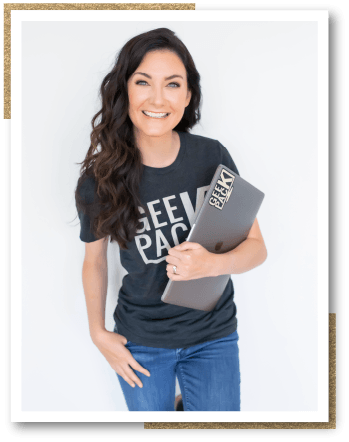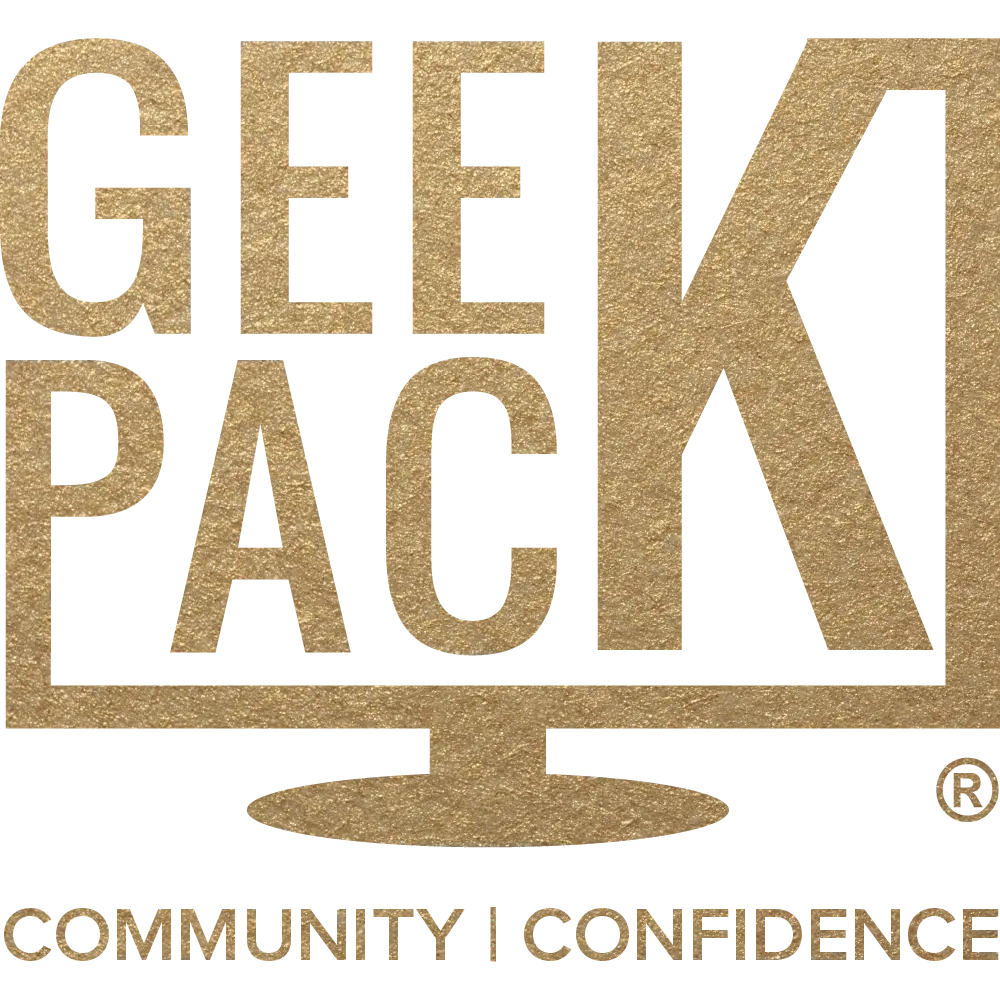The Ultimate Guide to WordPress for Beginners: WordPress Themes, WordPress Plugins, WordPress Hosting, WordPress Maintenance, and MORE!
Table of Contents

3 Best Tips for New WordPress Users
You’ve heard how powerful and versatile WordPress is and you’re ready to dive in - congratulations! You’re about to embark on a journey through coding, plugins, theme layouts, and so much more. You may be enthusiastic, but you also might be apprehensive about the size of the journey ahead.
I learned to code in a vacuum without anyone to give me this valuable advice. It’s only upon looking back at my journey that I realized that there are some vital pieces of information that WordPress beginners are missing. Here are a few tips for beginners that will help you get a strong head start.
Identify Your Vision
Before any big challenge, preparation is key. Whether you’re gearing up for a marathon or packing a bag for a long hike, preparation is the anticipation of the obstacles you will face along the way. If you’re completely new to building websites or you have very little experience, preparing your mindset is the first key to your success. Can you answer the following questions?
- What is your vision?
- What is your ultimate purpose for taking on the challenge of building a website?
Be as detailed as possible, and make this vision tangible with words, pictures, or both. While a vision board works for some people, journaling works for others. Your vision will serve as an anchor when you face your toughest obstacles.
And remember, anyone can learn these skills. Prepare your mindset to see new challenges as learning opportunities. Don’t feel defeated when you encounter an obstacle. Instead, picture your brain forming new connections with every problem that you take on. Embrace the challenge!
Narrow Down Your Path
After identifying your vision and making it tangible, begin to narrow down the wide array of options that WordPress offers and decide what is necessary for you to take the beginning steps towards achieving your vision. These decisions include:
- Building your website theme from scratch, or choosing a premade theme (premium or free)
- Creating your own graphics or outsourcing the work to a graphic designer
- Choosing which plugins are necessary to help you achieve your vision
- Finding the right community support and/or resources to help you along the way
The options with WordPress are endless. There is no other platform that gives you as much capability. It’s easy to get overwhelmed with all the options, but remember to bring everything back to your vision. Let that ground and guide your decisions. Because WordPress is so versatile, you’ll always be able to scale and make changes in the future.
Back Up Your Work
The final step in your preparation is the most important - backing up your website. I wish I’d learned the importance of this when I was beginning my WordPress journey! While preparing your mindset and making your first decisions are crucial to your long-term success, learning how to backup your website is critical to achieving your vision because it will preserve your work at every stage, saving you time and money in the long run.
WordPress has many amazing qualities, but it is the most hacked content management system out there. Taking backups of your website (or your clients) will give you peace of mind every step of the way. Should the worst happen, you know you’ll be covered.
Like any marathon training program, preparing for your success with WordPress takes time, patience, and determination. To avoid losing your beginning momentum, schedule the time you will dedicate to your training and the development of your website, whether it is daily or weekly. Your success in WordPress is built upon your commitment to your vision, so define this and focus on it. And remember… Backup, backup, backup!

Is WordPress Free? Answers to Your Budgeting Questions
WordPress believes in “democratizing publishing and the freedoms that come with open source.” WordPress is open-source software that is free to download. It is licensed under the General Public License, and WordPress has four basic freedoms it supports with its software:
- You can use the software for any purpose
- You can change the software how you wish
- You can redistribute the software
- You can give your changed versions of the software to others
Obtaining the WordPress software is your very first step in building a WordPress website. However, when utilizing the software and creating a WordPress website, there are other costs you will incur. Let’s take a look at some of the other costs you will need to prepare for as you begin to create your new WordPress website.
Domain and Web Hosting
While you can build a site for free using something like Local, if you want your WordPress site to be live on the internet, the first thing to consider is what you want your web address to be. Will it be a .com, .net, .org, or something else? Is the domain you want for your website available for registration? Registration for a domain costs between $10 and $20 per year on average. You can search for your domain name availability for free on sites such as Google Domains. I recommend Namecheap for purchasing your domain but NOT for hosting.
Once you have registered your domain name, you will need to choose a web hosting provider for your website. Prices for web hosting will depend on many different factors, but you can obtain low-cost web hosting for around $10 per month. Many web hosting providers offer a lower monthly cost if you pay for the annual cost of web hosting upfront.
Here are a few questions you will want to ask yourself in determining which web hosting is right for you:
- How much storage space do you anticipate you will need?
- Do you need unlimited bandwidth for much larger amounts of traffic?
- Do you have a need for unlimited subdomains?
Additionally, you will want to consider the amount of security you want for your website. Some web hosting providers offer security measures such as spam protection, site backup, and domain privacy.
I’m a huge believer in good customer support, so that’s also an important factor when choosing a web host. The reassurance that, should something go wrong, there is a friendly and helpful customer service team on hand will give you so much peace of mind as you embark on building your WordPress website. For that very reason, SiteGround and Flywheel are my two preferred hosting options. Both have incredible customer support teams!
Plugins
Have you considered which plugins are most valuable to helping you achieve your goals for your website? This should be determined when you are in the planning phase, as this will help you anticipate what budget you will need for plugins.
Many plugins are free to use, and it is not always necessary to pay for plugins. However, there are many premium (or paid) plugins that might benefit your website. The cost for premium plugins is low, and the price is usually for a one-year license that includes updates and support. You will need to pay annually for these plugins to continue to have the benefits.
Themes
During the planning phase of your website, did you determine if you will use a free WordPress theme or a customized premium (or paid) theme? One factor to consider is how much functionality you will want for your website. And another important factor to consider is how much control or customization you would like to have over your website design.
There are many good free WordPress themes you can use to save on startup costs, but as you increase your content, expand your website, and scale your business, you will most likely want to consider a custom theme in the future.
While WordPress remains a free open-source software, it is still important to determine early on in your planning process what your website budget will be. As your website grows and accumulates content, you will want to make sure your hosting provider offers the storage space, security, and other add-ons that make the most sense for your website.
Additionally, while paying for plugins and themes is not a must, many website owners find that they are a necessary option at some point in the development of their website.

Wordpress.com Versus Wordpress.org: Which is Better for Your Website?
When beginning your journey with WordPress, you likely researched WordPress topics on Google. I fell down the Google rabbit hole a few times, and if you did too, you likely noticed these two websites in a Google search: Wordpress.com and Wordpress.org. What is the difference between the two? I’m so glad you asked! Let’s take a closer look at Wordpress.com and Wordpress.org.
Wordpress.com
Wordpress.com is an all-in-one platform where you can create your entire WordPress website. With Wordpress.com, you can register your new domain name or transfer your existing domain. You can also sign up for all-in-one web hosting that includes automatic updates and security features.
Web hosting plans range between $4 and $45 per month (billed annually). You can also opt for a basic free option that gives you a subdomain web address (yourname.wordpress.com) and limited storage space. This is a great option for anyone who wants to try out WordPress for the first time. But, the capabilities of this platform are limited unless you upgrade to higher-priced plans.
Wordpress.org
Wordpress.org is the website you would visit to download the open-source WordPress software. To use the downloaded WordPress software, you can use a local development environment or register a domain name for your website and choose a web hosting provider.
Wordpress.org recommends three web hosting providers for WordPress on their website: Bluehost.com, Dreamhost.com, and SiteGround. SiteGround is one of my top two WordPress hosting providers because their customer support is incredible.
It’s worth pointing out that it is not necessary to download the WordPress software as most hosting providers will allow you to quickly and seamlessly set up a new WordPress install on your domain. Once you do this, you will be free to use, customize, and edit the WordPress install to your heart's content without the limitations associated with WordPress.com.
Also available on the Wordpress.org website are a wealth of themes and plugins. With over 8,000 themes ready to download, you are sure to find one that will suit your website. Additionally, there are thousands of plugins to download, so deciding what functionaility will be necessary for your website is important to help you determine which plugins are right for you.
Which is right for you?
There are many factors to consider when deciding between WordPress.com and WordPress.org. I always favor WordPress.org as there are very few limitations when it comes to creating and scaling your website. The possibilities are endless! A few questions to ask yourself in the planning phase of your website are:
- What are your monthly and annual budgets?
- Do you need to launch your website right away, or do you have time to learn the basics of WordPress?
- Will you use a free or premium theme?
- What plugins will you need to achieve the desired functionality?
- Will you want to do any backend customization to the website?
- How will you want to grow and scale your website in the future?
I am biased towards WordPress.org because I enjoy the freedom it gives me when building WordPress websites. Whether you choose Wordpress.com or Wordpress.org, the most important factor is to consider is if your choice is the best route to achieving your website goals.
WordPress Hosting: What is the Perfect Plan for Your Website?
During the planning phase of creating your WordPress website, one of the most important decisions you will make is whether you should create your website on the all-in-one WordPress.com platform (which also includes a completely free option) or to self-host your WordPress website.
While there are pros and cons to both options, the decision you make will depend on what long-term goals you have for your website and what your budget is. Let’s take a closer look at the pros and cons of self-hosting your WordPress website.
Pros
When considering the free or low tier option of hosting on WordPress.com, there are a few major drawbacks:
- No live chat support
- No ability to upload videos
- No Google Analytics
- No advanced SEO
- Limited bandwidth
- You can’t make any custom edits
- Theme and plugin options are limited
However, when you choose to self-host your WordPress website, your options are increased. Some of the benefits you can choose from are:
- Unlimited bandwidth
- Unlimited websites
- Unlimited storage
- Domain privacy
- Automated backup
- 24/7 customer support
- You get your own domain instead of a WordPress.com subdomain
- You can make as many custom edits as you like
- There are no restrictions on adding plugins and themes
- The capability to scale is endless
Cons
The biggest drawback of self-hosting is the perceived higher cost, which includes the domain registration and the recurring cost of a hosting plan. While WordPress.com might be ‘free’, in order to have the same level of freedom and functionality, you will have to upgrade to a higher tier plan which can be more expensive.
Luckily, there are ways to lower your recurring hosting costs (enter, Fruglia 😉). Many web hosting providers offer a discount on hosting if you pay annually versus monthly. Depending on what features are most helpful for your WordPress website, prices can range from as little as $2.99 to around $14.99 per month.
What is right for you?
Despite having recurring costs, self-hosting is still affordable for nearly every budget, making it a great choice for most websites. With a web hosting provider like SiteGround, you can choose the lowest tier of web hosting and pay $6.99 per month when you choose an annual plan for your first year of service. Some of the benefits of this tier include:
- 10GB of storage space
- 10,000 monthly visits
- Free WordPress installation
- Daily site backup
- Incredible customer support
For many people, self-hosting is a better option for their website because it allows greater room for expansion, ongoing support, and automated security and backup. However, if you are setting up a very small website that will not demand ongoing support, plugins, and other paid features, a free or low-cost WordPress.com subscription might be suitable for your needs.
It’s important to map out your long-term vision for your website in order to make the best decision around web hosting early on.

What is Managed WordPress Hosting? A Quick Start Guide for Beginners
After you purchase your domain name for your WordPress website, you will learn that there are many options available for web hosting. One of the options you will find is managed WordPress hosting. But what is managed WordPress hosting, and is it the right option for you?
While I’m a huge fan of managed hosting for WordPress, here is a look at some of the pros and cons of managed WordPress hosting for you to consider as you build your new WordPress website.
Pros
Fully-managed WordPress hosting offers more services than other web hosting plans. While a basic web hosting plan might simply offer storage space, a managed WordPress hosting plan offers much more, such as regular updates, frequent backups, a dedicated server to protect from malware, and site optimization. Other benefits could include 24/7 tech support and staging sites where you can safely create changes and updates to a website before going live.
Managed WordPress hosting does not demand a high level of tech knowledge from the webmaster (or webmistress), as it removes much of the burden of website management. When it comes to fully-managed hosting solutions, Flywheel is hands-down my favorite option.
Cons
On the other hand, if you are the type of web developer who takes a more hands-on approach to your website in terms of configuration and security, managed WordPress hosting might not be the best choice for you. You might come up against some limitations to what you can do with the setup and configuration of your website.
For example, you may not be able to add certain plugins to your website (for security and backups) because a managed hosting provider has its own method for taking care of those things for you. And you may not be able to set up an email associated with your domain through your fully-managed host for security reasons. This will mean using an external email provider like GSuite.
As you decide whether managed WordPress hosting is right for you, another factor to consider is the price. What is your monthly or annual budget, and can you afford managed WordPress hosting? While simple web hosting plans can cost well under $10 per month, many managed WordPress hosting plans start at $10 per month. As yourself, is the extra cost worth the time you will save by having someone else manage your website(s)? And is it worth paying a little extra for more peace of mind?
Which is right for you?
If you want the peace of mind that comes from having someone else manage your website, or you have a lot of client websites to maintain, managed WordPress hosting might be a great option for you.
However, if you prefer a more hands on approach and have the time to regularly update, backup and maintain your website, managed WordPress hosting might not be what you need right now. Either way, it’s essential to make sure that your decision for web hosting aligns with your goals and your vision for your WordPress website.


Which WordPress Theme is Right for You? Easy Tips for Beginners
Have you heard of WordPress themes? Maybe you’ve seen the phrases “child theme” or “default theme” during your research. Here is a closer look at WordPress themes, and how they can benefit your WordPress website.
According to WordPress, a theme is “a collection of files that work together to produce a graphical interface with an underlying unifying design for a website.” Simply put, a WordPress theme is the layout and design of your website.
Choosing a WordPress Theme
There are thousands of options available for WordPress themes. It’s important to narrow down your options during the planning phase of your website. Here are a few questions to ask yourself as you plan your WordPress website:
- How much control do you want over the design and layout?
- How important is it to have a completely customized theme?
- Do you have a budget to spend towards a customized WordPress theme?
- Are you willing to invest a bit of time to learn how to customize your WordPress theme?
Wordpress.org has a collection of over 8,000 themes you can search through to find the theme that appeals to you the most. You can customize your search and sort through themes by layout, features, or subject.
- Are you creating a website for photography or videography? You can narrow your search to “photography” or “portfolio” under the Subject filter.
- Do you have a custom logo you would like to incorporate into your website? You can narrow your search to “custom logo” or “custom header” under the Features filter.
- Do you envision two, three, or four columns for your website layout? You can filter your theme search by the number of columns you need.
WordPress Child Themes
Many web developers utilize a child theme to quickly and easily customize their websites. A child theme allows you to style your website without interrupting or changing the core files, or the framework of the parent theme.
Child themes play an important role when it comes to keeping your website up to date. If you want to customize a theme and bring your own style to it, creating a child theme is the vital first step.
If you want to use a custom child theme, I would recommend that you familiarize yourself with coding to some degree. Learning this skill will enable you to have much more control over every aspect of your website.
If you don’t want to dive into coding, a premade theme from WordPress will help you get your website up and running quickly, but it may not be exactly what you envisioned. No matter which choice you make for your website, it is still possible to create a professional, beautifully designed website with WordPress.

Free WordPress Themes: How to Determine if Simple is Right for Your Website
You’ve registered your domain, you’ve decided on what type of hosting is best for your new WordPress website, and now you’re ready to start building your website! The first step in this process is choosing a theme that is right for your goals.
There are thousands of both free and premium themes to choose from, but let’s take a closer look at determining if a free WordPress theme is the right choice for you.
Pros
The primary advantage of choosing a free theme is the lower cost. If you are investing in graphic design services for your logo and other graphics, your initial investment into your website might be increased. Choosing a free theme will allow you to utilize your custom logo or graphics without greatly increasing your budget.
Additionally, most free themes are minimalist in nature, which allows for a quick loading website. The free themes on Wordpress.org are reviewed by the WordPress team. This ensures that each free WordPress theme meets high-quality standards.
Cons
Do you envision your website design standing out amongst the crowd? One thing to keep in mind about free WordPress themes is that thousands of websites are built with the same free themes. If your brand is built on uniqueness and originality, for instance, a free WordPress theme might not be the best option for you. Evaluate your brand and determine how you want it to be represented through your website.
Other disadvantages of utilizing free themes are the lack of updates and customer support. If you are having issues with your theme, you might find yourself stuck in the middle of creating your website with no help or support to guide you through. If you decide to use a free theme, I would recommend that you join a friendly tech support community that you can turn to for help.
The trouble is picking just one theme!
There are thousands of free WordPress themes that have passed quality standard checks through WordPress, giving you nearly endless options for a great website design without a big budget. Some of the most popular free themes include Twenty Twenty-One, Astra, and OceanWP. If you are utilizing page builders like Elementor and Beaver Builder, Astra and OceanWP are both easy to use and offer customizable options.
Whether you choose to set aside a budget for a premium theme or utilize a free theme from the WordPress theme directory, your decision should support the goals you have for your website.
Remember, themes aren’t permanent, and you can always change or upgrade your website’s theme later on as your website grows. However, taking the time to carefully select a theme that will serve your long term goals will save you both time and money down the line. With all the options available to you, making the decision could take some time!


Is a Premium WordPress Theme Right for Your Website? Tips for WordPress Beginners
Maybe you’ve already looked through dozens or more free WordPress themes, and none of them are quite what you envision for your new WordPress website. Are you expecting too much from a free theme, or is it time to set aside a budget for a premium WordPress theme?
Premium themes expand your options, but expansion can sometimes bring overwhelm. More does not always equal better, and it is important to ask yourself if more is necessary to achieve the goals you have set out for your website. Some factors to consider are:
- Speed
- Security
- Optimization
- Flexibility
- Plugins options
- Cost
- Support
Let’s take a closer look at a few of the important factors you should consider to determine if a premium WordPress theme is right for your new website.
Plugins
What plugins have you decided are crucial to your website? A premium WordPress theme can offer many more options for customization. Some of which might make it easier to utilize premium plugins. However, you should also consider how the combination of a premium theme and premium plugins might impact your website. Prioritize the most important features, and try not to overload your website with too many things at once.
Cost
What budget have you set aside for your website? Consider all of your investment costs, from premium plugins to graphic design, and calculate an accurate budget for your premium WordPress theme.
While one of my nicknames is ‘Fruglia’ (frugal + Julia), I’m also a firm believer that you get what you pay for. Spending $100+ on a premium theme might sting, but consider the amount of time it will save you. Premium themes often come mobile responsive out of the box. This means that you won’t have to spend hours on media queries like you would with a free theme.
I have experienced first-hand the value of paid themes. If you’re able to, I would advise purchasing the theme that will support everything you want or need on your new website.
However, I appreciate that it’s not doable for everyone. If you need to consider the minimalist functionality of a free WordPress theme, I would check out the reputable ones developed by WordPress themselves. While it may not offer complete customization, a free WordPress theme might be able to offer you enough flexibility to make the website your own.
Support
Are you comfortable with the technical side of building a WordPress website? This is one of the greatest advantages of choosing a premium theme over a free theme - customizations and support.
By paying for a theme, you get access to support from the developer which could prove vital as you build your website. A premium theme will also include ongoing updates to your installation. This will give you peace of mind that your site is protected, secure, and it will give you much more flexibility and functionality in the long run without the worry of your website “breaking”.
Choose your premium theme wisely
If you decide a premium theme is right for you, remember that not all premium themes are created equal. Some are better than others, so be sure to do your research. I swear by the StudioPress premium WordPress themes and the Genesis Framework but that is my personal preference. There are so many great premium themes out there! You just need to find the one that’s going to work for you.

How to Build a Solid Foundation for Your WordPress Website with Plugins
By now, you have probably heard a lot about plugins for WordPress. But what are WordPress plugins, and what can they really do for your weplugins are apps you can put on your website to increase its functionality.bsite? Simply put, Like downloading an app to your browser or phone, adding plugins to your WordPress website will create more capabilities for both visitors and the webmaster (or webmistress).
What Can Plugins Do?
There are many different types of plugins on WordPress, from spam protection and site backup to form builders and video players. You can add a social feed to your website, a site translator, or a shipping and tax calculator for WooCommerce. The possibilities and combinations of plugins are practically endless.
What Plugins Do You Need?
There are tens of thousands of plugins to choose from on Wordpress.org, so it’s important to narrow down your search in the beginning stage of planning your website. Ask yourself, what plugins are necessary to maintain the security of your website? And what components could you add to enhance your website users’ experience?
On Wordpress.org, you will find plugins in four categories: block-enabled plugins, featured plugins, beta plugins, and popular plugins. If you are looking for a starting point and do not know where to begin, browse through the popular plugins and see what stands out to you. These plugins are popular for a reason, and you might find many of the plugins you need in this category.
How Many is Too Many?
Your WordPress website has the capability to run dozens of plugins, and some larger websites do. My number one piece of advice is to utilize reputable plugins that are coded correctly and tried and tested for quality.
Later down the line, when something is not functioning correctly on your website, your plugins will need to be looked at to see if they are causing a conflict in the website coding. The more plugins you have, the higher the chance of a conflict arising and the more time it will take to troubleshoot the issue.
However, this should not deter you from adding the plugins you need to create your website the way you envision it. Plugins make WordPress what we know it as - customizable and functional. You are only limited to your imagination when it comes to your new website.
Whatever you hope to add to your website, whether it’s backend security or front-end capabilities, there is likely a plugin that can do it. While the choice can be overwhelming, it’s also exciting to imagine the type of site you could create!
Understanding WordPress Page Builders - An Easy Way to Build Your New WordPress Website
If you are excited about building a WordPress website but are also feeling intimidated by it, you are not alone. Coding feels daunting to many people, especially if they have no previous experience or training with HTML, CSS, or PHP.
It can sometimes feel nearly impossible to learn to code, even if you are enthusiastic about learning. But I promise you, you can do it! I believe that anyone can learn anything if they’re willing to work hard… And I know you are.
Today, we’re lucky enough to have a visual option for building WordPress websites, called page builders. Page builders give the webmaster (or webmistress) the ability to visually build a website rather than code it into existence line by line.
Websites can be built quickly and easily, in far less time than what was previously possible. But as with all things, there are pros and cons to building a WordPress website with a page builder.
Pros of Page Builders
The biggest advantage of a page builder is, of course, the ability to create a website in a fraction of the time without having to write lines of code. This is a pro for both web developers who build websites and small business entrepreneurs who do not have the budget to hire a web developer.
With either skill level, creating a website is easily done in a fraction of the time with a page builder, without writing code. Page builders save time for the web developer and money for the small business entrepreneur. They also make it easy for website owners to change and edit their web pages. Instead of sifting through code, they’ll be able to use the visual page builder to make their desired edits.
Cons of Page Builders
The downside of using a page builder is the same as the upside - it requires no knowledge of coding. This means that when your site is slow or not functioning correctly, you might not have the knowledge to fix the issues that arise.
If you choose to make big changes to your website or change the layout, sometimes conflicts are created that may be difficult to fix. In the end, the small business owner might have to hire a web developer to fix a broken website, paying more to fix it than it would have cost to build it with coding knowledge.
Page builders can also make your website slow as they contain a lot of ‘code bloat’ (unnecessary code). The makeup of a page builder is not as sleek and streamlined as that of a website built using code and this means it might take longer to load.
If you want to utilize all the features of a page builder, you may have to pay a monthly or annual subscription fee. Not only is this an additional cost, but if you decide to cancel your subscription, the page builder will not be eligible for updates and this will make your website vulnerable.
Popular Page Builders
There are many popular page builders that website developers use: Elementor, Beaver Builder, and Divi are just a few. Before deciding which page builder you want to use, look at each page builder carefully and consider which one meets the majority of your needs. Some page builders come with an annual cost, while others charge per website.
Page builders can enable nearly anyone to effortlessly build a website without writing a single line of code, making the entire process painless and almost easy (dare I say it!). However, it’s important to remember that learning to code will make building any website, page builder or not, so much easier.
Don’t get me wrong, coding is not easy, but it’s not impossible either. I’m willing to bet it’s for more people than are willing to give it a chance. Ultimately, websites are built on code whether you write it or not.
Changing or fixing your website will involve examining and editing lines of code to some degree. Should you choose to utilize a page builder for your website, be prepared to deal with a little bit of coding.

Why You Should Protect Your Website with Scheduled WordPress Maintenance
Like owning a car or a home, website ownership comes with one big responsibility: maintenance. Many new website owners do not think about this vital aspect of their website.
The process of website development can be daunting and adding one more long-term task can feel overwhelming. But, website maintenance is a non-negotiable part of website development and will protect your time and financial investment for years to come.
What is WordPress Maintenance?
Performing maintenance on your website is a key ingredient to ensuring your site runs smoothly. It will ensure that your website is not susceptible to threats such as hacking and malware. Maintenance tasks might depend on how big your website is and how much traffic it receives.
Some crucial maintenance tasks include running performance tests, SEO auditing, testing all links and forms, and creating backups of the entire website. Performing any updates to WordPress, plugins, and themes is also a vital component of regular maintenance.
There are many maintenance tasks that can be done to benefit your website. It’s essential to keep a checklist of your maintenance routine so you can easily add to the tasks as your site grows.
Why is Maintenance Important?
When you own a car, preventative maintenance is vital to the life of your vehicle. Regularly scheduled oil changes, brake checks, and tire rotations. These are just a few things that ensure your safety on the road and lower your risk of something malfunctioning during a drive.
Similarly, regularly scheduled updates and site backups are a few things that can be performed on your website that will lower your risk of losing your time and financial investments.
How Often Should You Perform Maintenance?
How often you perform maintenance is mostly dependent upon the size of your website. Some tasks can be performed monthly, quarterly, every six months, or even annually. Not every task needs to be done on a monthly basis, such as cleaning out old plugins that are no longer in use.
Even if your website only utilizes 2-3 plugins, you should update them at least once a month, if not weekly. If your website is a blog that depends on SEO for traffic, you might schedule SEO and link auditing on a more regular basis.
I like to check in on my websites at least once a week. This means I can check for plugins that need to be updated, make sure backups are being taken, and check for security threats.
Regardless of the size of your website, scheduling and performing regular WordPress maintenance is essential to protecting the investment you have made into your website. While it might be easy to forget about maintenance, be sure to schedule time at the beginning of each week or every other week to perform your maintenance and give yourself peace of mind.
Each time you expand and add to your website with new content, new designs, and new plugins, be sure to update your maintenance checklist so you don’t forget an important step!


How to Boost Your WordPress Website's Security
Did you know WordPress is the most hacked content management system? It’s true! In 2018, 90% of hacked Content Management System (CMS) sites were WordPress. What causes this trend, and how can you protect your WordPress website? Let’s take a closer look at these issues, and what steps you can take to prevent your WordPress website from vulnerabilities.
Why Hacking Happens
35% of websites on the internet are built with WordPress, making it the most popular CMS today. Along with this statistic comes a big target for hackers on the internet. According to one 2019 Threat Research Report, around 60% of all hacking and infection was due to website vulnerability.
Simply put, proper maintenance and updates were not routinely performed on these websites, making these attacks preventable in nature.
How to Protect Your Website
Outdated plugins pose one of the biggest security threats to your website. According to some data, plugin vulnerabilities account for nearly 70% of all WordPress attacks.
Choosing to use only plugins that are regularly updated by the developers is one of the best ways to protect your website from vulnerabilities. However, as the website owner, you must still perform the necessary updates when they are available.
Another threat to your website is utilizing an outdated version of WordPress. According to WordPress.org statistics, some WordPress websites are using a version as far back as version 3.0.
It is vital to regularly perform WordPress updates on your website to protect it from security vulnerabilities.
I use the security plugin Wordfence to run regular security checks in the background and alert me to any vulnerabilities on my sites. It’s free and easy to use, so there’s no excuse for neglecting the security of your site!
Reputable Plugins & Themes
Regardless of how big or small your WordPress website is, it is critical to build your website with only reputable plugins and themes. Choose plugins and themes that have regular updates from the developer.
Scheduling and performing regular maintenance on your website is also important. Perform any updates as soon as they are available, and create a checklist for your maintenance so you do not lose track or forget your tasks. Ensuring the health and safety of your WordPress website depends on it.

How to Protect Your Website Investments with WordPress Backups
It is super frustrating and disappointing to lose a file you’ve spent so much time and effort on! Many platforms like Google Docs now utilize autosave to protect your work as you go along. In the event that your computer is unplugged, your electricity goes out, or you accidentally close a window on your computer before you hit the “save” button, there is no longer the lingering threat of losing all of your work. Autosave backs up all of our work as we go along and prevents disaster from striking. So how does this vital component function with WordPress?
Why Should You Backup Your Website?
There are many existing threats to websites on the internet, especially to those utilizing the WordPress platform. One study showed that in 2018, 90% of all hacked CMS (content management system) sites were WordPress websites.
Imagine losing all of your hard work. All the time and effort you’d invested into your website - GONE. That is exactly why it’s vital that you carry out preventive maintenance and back up your WordPress site.
It is crucial to consider how you will backup your website and how often you will perform backups to protect your work. Should the worst happen (your site gets hacked or becomes infected with malware) you can rest assured that you have a backup to restore.
How to Backup Your Website
Fortunately, there are many options today for taking automatic backup of your website. Web hosting services such as Flywheel and SiteGround offer auto backups of your website, including security maintenance.
Flywheel and SiteGround (depending on the plan you choose) both perform automatic daily backups and an easy restore option, ensuring your work is never lost. Flywheel and SiteGround also offer services like malware cleanup and plugin auto-updates, which are worthwhile investments for the long-term security of your website.
I install the backup plugin Updrafts Plus on all my sites and configure it to take daily backups and store them in my Google Drive. Setting up this plugin is easy, and the best part is, it’s free! Backup, backup, backup! You’ll thank me later ;)
WordPress Backups Are Essential
It is easier today than ever before to backup your WordPress website and secure it from lingering threats. Performing regular maintenance is essential to the health of your website. As an extra measure of security, you could opt for managed web hosting services that will handle those security threats for you.
Whether you decide to backup your website manually or invest in the services through Flywheel or SiteGround, the most important factor in creating your WordPress website is peace of mind. You’ll get that from knowing if the worst were to happen, you have a backup of your website to protect your investment.


A Quick Start Introduction to WooCommerce for WordPress
If you are wanting to utilize WordPress for the purposes of creating an online store, WooCommerce is the answer. According to current data, WooCommerce accounts for around 30% of the top 1 million websites utilizing eCommerce technology. There are many reasons for this, so let’s take a closer look at a few of the main reasons why.
Cost
Like WordPress, WooCommerce is free open-source software. However, also like WordPress, there are both necessary and optional costs for utilizing the software. Necessary costs for utilizing WooCommerce are the purchase of a domain and web hosting services.
Optional costs may include things like WooCommerce themes to customize your storefront and additional plugins for shipping and payment. For new shop owners or for those who have smaller budgets, WooCommerce’s Storefront theme is free to use, and there are free options for shipping and payment.
Customization
Similar to plugins for WordPress, WooCommerce has many extensions that can be utilized to fully customize your eCommerce store. The WooCommerce team has also developed many of their own extensions, ensuring quality and compatibility. Some available extensions include Square and Stripe for receiving payments, as well as FedEx and UPS for sending and tracking shipments.
Flexibility
Whether you’re selling physical or digital products, WooCommerce can work for you. Your online store can also accept a wide variety of payments, from Stripe to Amazon Pay to Apple Pay. Even subscriptions and deposits can be accepted by WooCommerce, giving you a wide range of options for anything you’re selling.
WooCommerce is a great all-in-one platform that can be fully customized to your needs as your eCommerce store grows. Whether you are just starting out or have been using eCommerce platforms for years, WooCommerce is a great option that will provide you with the flexibility you need. Additionally, web hosting services like SiteGround offer managed WooCommerce hosting, ensuring security and ease as you grow your eCommerce store.